March 13, 2006
Windows XP Tips so that I don't have to help you
So for a long time I've been working with computers. I see a lot of problems, but here are a few things that I think everyone who uses Windows XP, pretty universally, should adhere to:
-----------------------------------------------
1) Regardless of your setup, if you're running Windows XP you need at least 256 Mb of ram, but for all intents and purposes, you should be using 512 Mb of RAM. Without that much, you won't being doing much of value in any reasonable time. Even then, all the frivolous crap people put of their computers make 768 Mb seem more logical. Case and point: Cultris on a windows XP machine with the current incarnation of Java and generally the same setup runs better on a 900MHz computer with 512Mb of RAM than an XP at 1.4GHz and 256 Mb of Ram (and note that the slower computer uses SD RAM so it should be even slower). On the 1.4GHz machine (That's 1400 MHz! 500 Cycles faster than the other) the game is so slow that there's a little pause after each piece moves. When you buy a computer from Dell or Gateway, nine times out of ten it will come with 256 Mb of RAM. Save yourself the hassle and bump it up to 512 Mb, or even more if you're willing to. Trust me, it's worth it.
-----------------------------------------------
2) A simple trick to saving yourself a ton of hassle? Don't use any of the weird and/or fancy stuff for your themes. Avoid comet cursor, bonzai buddy, or anything else that makes your computer look "cool." All it will do is suck up resources that put a stick in the spokes of the wheel that is your computer.
-----------------------------------------------
3) Not willing to (or can't afford) more RAM? Still looking to eke out as much performance as possible? Willing to sacrifice all the frivolous crap that Windows XP does to make your computer look fancy? Good. I can make your computer run at least 25% faster. Keep in mind that doing this changes a lot of the things that make Windows XP seem like Windows XP and not Windows 2000, but the speed increase is quite dramatic. Okay guys, take a deep breath... ready?
* As with any operation involving your computer's settings, be wary and try not to stray from the steps I lay out here. There's always a risk that something could go wrong and I take no responsibility for any damages you incur upon your computer by following the steps outlined here.
Go to your start menu and right-click on "My Computer" and hit the properties button, go to the "advanced" tab...
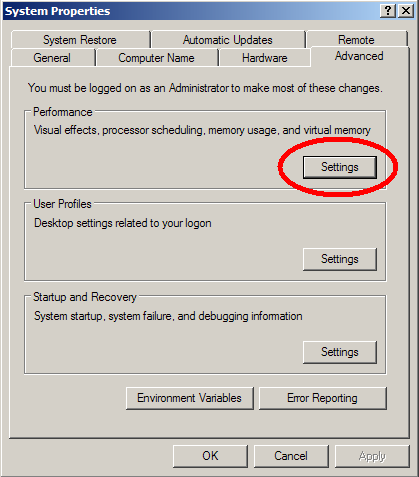
Hit the settings button, and select "adjust for best performance"...
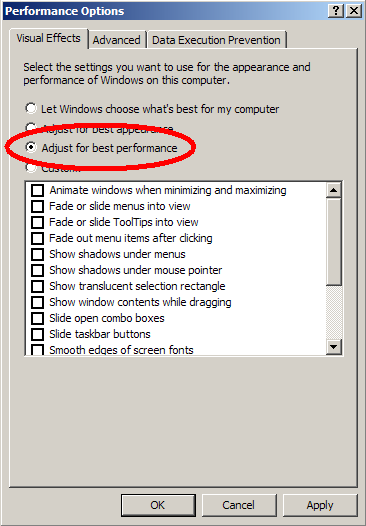
For those of you who are wondering, "Let Windows Choose what's best for my computer" is no different from "Adjust for best appearance." Apparently Windows doesn't care about working nicely, just pretty. After you hit the apply button, windows should bring up a little box that says "working," "adjusting," or something along those lines. When it's done, your computer should look diferent, but work much better.
-----------------------------------------------
4) If you have it and your not really using it anyway? Un-install it. That Mah-jong trial that you decided you didn't want to buy? How about that game that you haven't played since January last year? The software for that camera your uncle threw in the lake? Get rid of it. Here's a suggestion for everyone using XP: Go to your start menu, and hit "Control Panel." Hit the "Add or Remove Programs" item.
Make sure the "Show updates" box is unchecked:
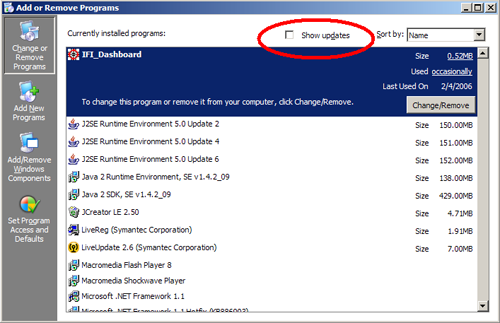
Then simply go through and remove anything and everything that you know is junk. If you're not sure what it is, then do a search for it online and see if you can figure it out. If it's anything that involves the word "searchbar," (or anything that sounds like spyware) be absolutely sure you remove it.
-----------------------------------------------
5) While we're in the add/remove programs window, there's one more thing you should do. If you don't use "MSN Messenger", "MSN Explorer", and/or "Outlook Express" you should follow this tip (for those of you who do use MSN Messenger please check here).
* This step may request you present your Windows XP Disk. It more than likely will not, but you may want to make sure you have your XP Disk on hand before attempt this.
** If you are using a version of windows before Service Pack 1 then you should be able to remove all these applications from the Add/Remove Program list. It doesn't hurt to make sure though...
Hit to the "Add/Remove Windows Components" button...
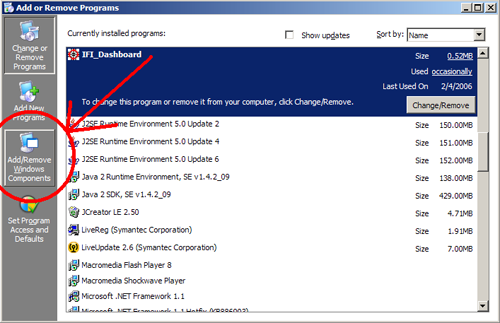
Go down and make sure that "MSN Explorer" is unchecked...
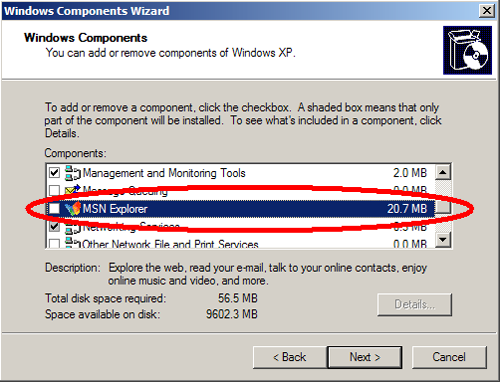
And (depending on what you use) uncheck "Windows Messenger" and "Outlook Express"...
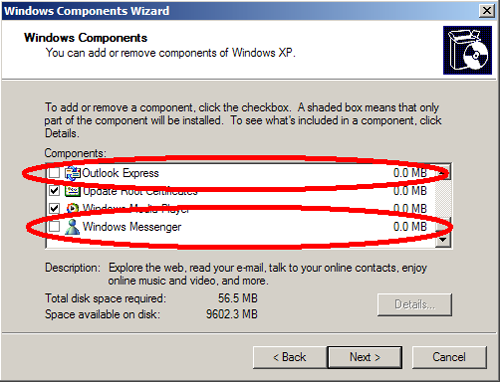
After you have selected to uninstall all of these things, hit the next button. It should start a progress bar and remove everything you asked it to. If it asks for your windows XP disk you will NEED TO PRESENT IT. If you do not it may begin asking you to present the disk everytime you turn on your computer, and it will keep doing it until you get one. If it returns an error message than don't worry about it, just hit ok and move on.
-----------------------------------------------
6) Get ad-aware. I won't archive it on my site because you should make sure you have the latest version. You can follow this link here. Get rid of ANY OTHER SPYWARE REMOVING PRODUCTS (except for Microsoft anti-spyware, which I'll explain momentarily). Do not use spy-sweeper or any other spyware removal product because they don't work and even if they do, they stop working quickly. Microsoft Anti-spyware is a very powerful and useful spyware removal tool, but it is very processor and memory intensive. Unless your computer is very nice (or already has many spyware infections) I whole-heartedly recommend that you simply use ad-aware.
-----------------------------------------------
7) Got Real Player? As long as you don't actually use it, you should remove it. Most things that real player uses can be played with Real Alternative (website) anyway. If you don't want to get rid of it, then you should disable your start center by right-clicking on the real-player icon next to the clock in the bottom-right-hand corner of the screen and selecting "disable start center". If you don't see that in your menu, hit the "preferences" button, go to the "general" settings tab, and uncheck the option labeled something like "Start Real Player with your computer." If you can find it, you should also look to disable automatic updates for real player because they run constantly in the background and take a few of your precious cycles per second.
-----------------------------------------------
8) Got Quicktime? You probably don't want to remove it, but you want to make it so that quicktime only runs when you are using it. Quicktime player, by default, installs an icon into your system tray. The idea behind the little icon is to keep Quicktime's DLL's loaded into memory so that Quicktime can start (supposedly) überfast, but that requires that some of your memory be allocated to keeping Quicktime at the forefront of your computer's thoughts. This takes memory from other applications that need it more, and to be frank, it's not really that much faster to have the icon there then without. To remove it:
For Version 7:
Right-click your little Quicktime icon in your system tray.
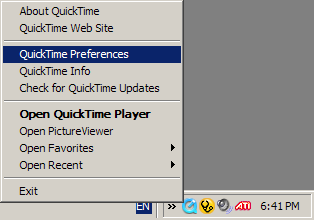
Hit the advanced tab and un-check the "Install Quicktime in System Tray" box
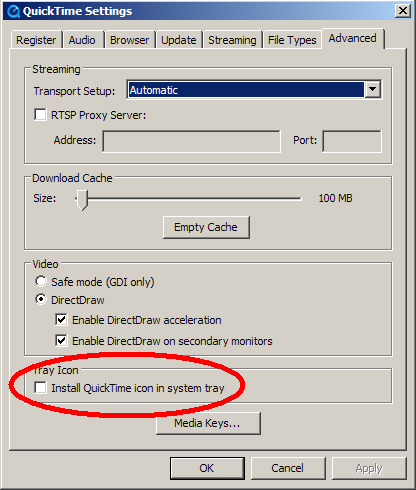
For Version 6:
Go to the Quicktime Settings the same way as in version 7, then simply select "Browser Plug-in" and un-check the "QuickTime system tray icon" box
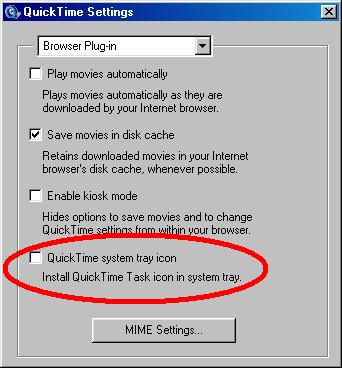
-----------------------------------------------
That's all for now, I plan on expanding this until I have at least the 10 of the most common things I'd like to see people fix. I might even blow it up into a whole section. Clearly, I still need to flesh out some areas (for example, I wasn't willing to install real player on my machine in order to show what to do), but it should be fairly comprehensive by the end. Look forward to it.
Great tips. I did the disable windows visual things, and I like all of them except how when you try and move windows around the screen, you only see an outline. So i'm gonna try and turn that back on. Anyways, another useful XP tip, though not so much directly related to speeding up your comp (actually it helps you clean it up, so its indirectly related) is this:
http://foldersize.sourceforge.net/
Pretty much, it replaces the "size" column when browsing into a column which will also display folder sizes, helpful when trying to clean up and find out where ur big files are.
Posted by: Andrew at March 15, 2006 07:38 PM**WARNING: Not only do I not know if this software works I sometimes have trouble believing Adam... Be wary about following this tip, I don't endorse it.
CCleaner is a freeware system optimization and privacy tool. It removes unused files from your system - allowing Windows to run faster and freeing up valuable hard disk space. It also cleans traces of your online activities such as your Internet history. But the best part is that it's fast (normally taking less that a second to run) and contains NO Spyware or Adware! :)
I use this software with ad-aware, and I have a very optimized system ;-)
www.ccleaner.com
Give it a try, its less than a megabyte and no other warez included ;-)
Posted by: Adam at March 15, 2006 10:18 PM